All-Company Search Alerts
An Email for Any Matching Document
With All-Company Search Alerts, you can receive an email any time there is a new filing or transcript that matches a search keyword.
All-Company Search Alerts emails are sent at approximately 6 AM and 6 PM Eastern Time (UTC−05:00) and include all the matches for the preceding 12 hours.
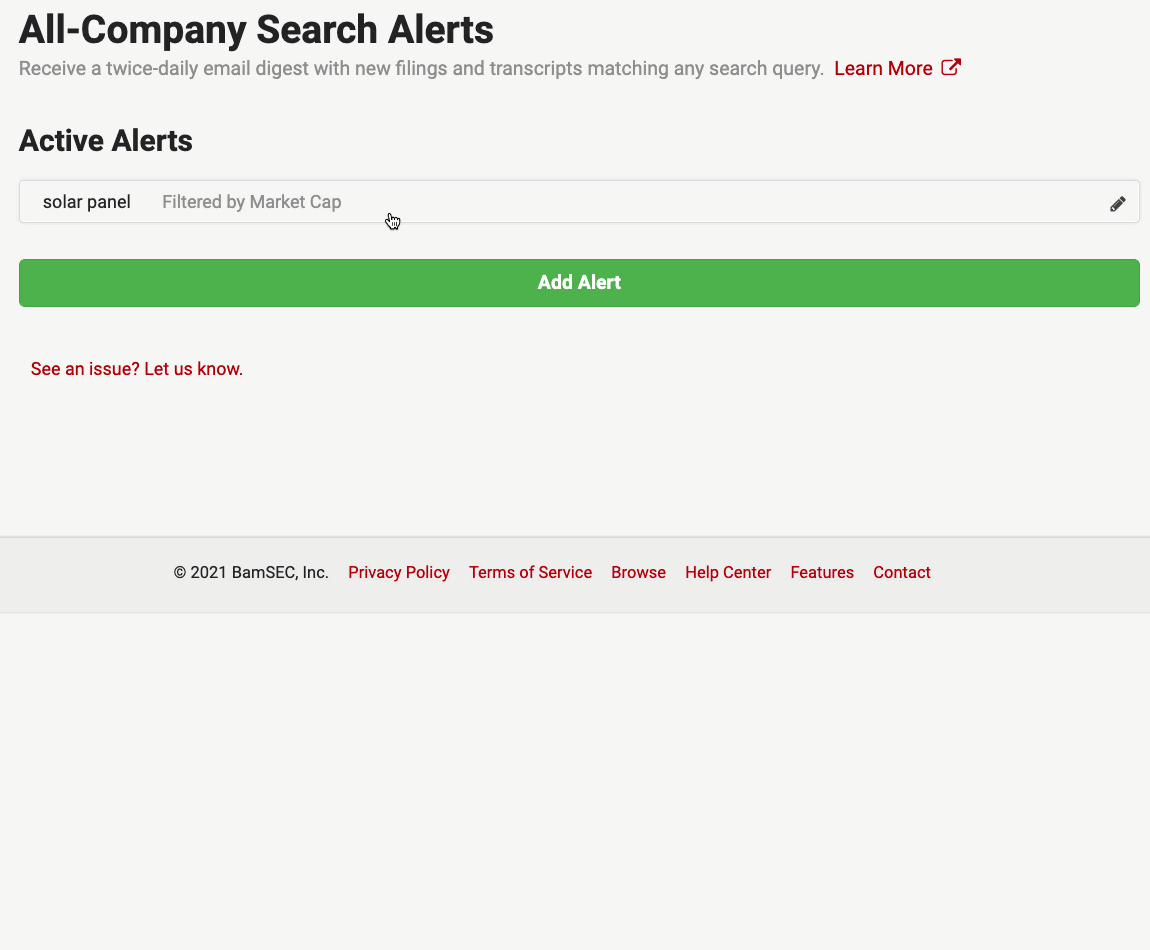
Step-by-Step Instructions
- All-Company Search Alerts can be found in the Screening drop-down menu at the top of each page:
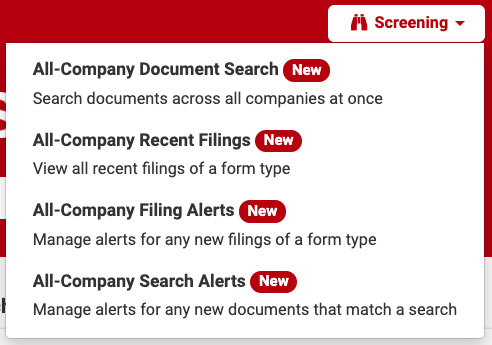
- To add a new All-Company Search Alert click the Add Alert button.
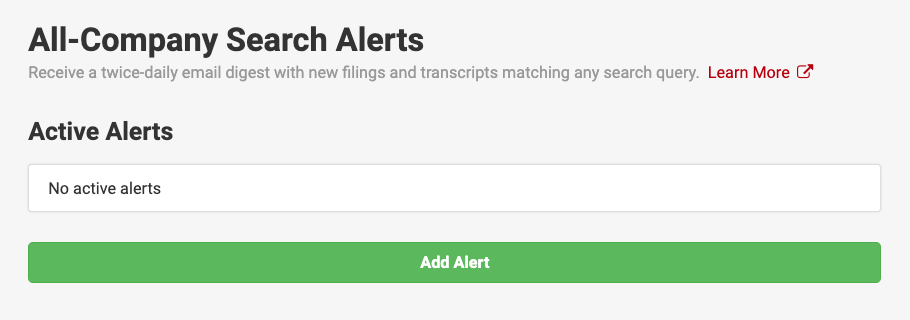
- In the Query field, type the keyword you want to receive an email alert for when it appears in a new filing or transcript. Please note you can also use Advanced Operators to further narrow your results.
The alert can be further customized by applying filters for Market Cap, Industries, and Document Categories. *Please note: Search Alerts are only sent for Transcripts of events that have occurred in the last two weeks.
Once you have made your selections, be sure to click Save.
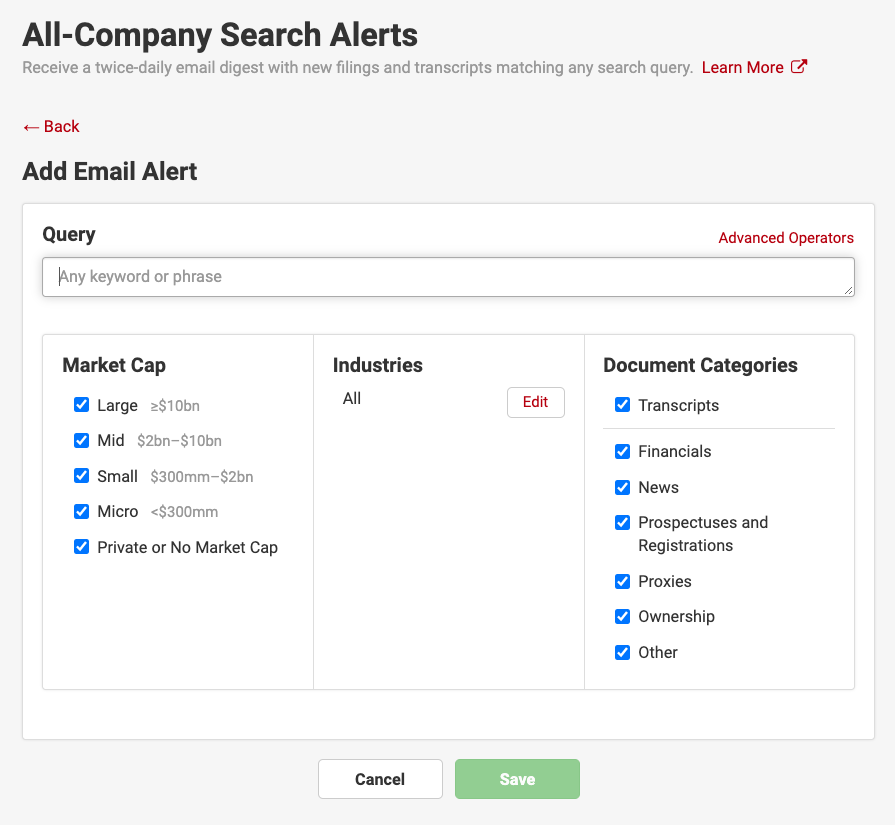
- To edit a Search Alert, click on any alerts listed under Active Alerts.
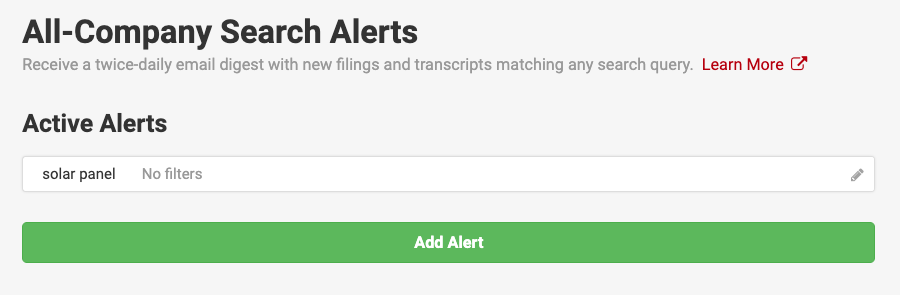
- Be sure to click on Save once you have finished editing your alert, or you can click on the Cancel button to cancel your edit. You can also remove the alert by clicking Delete Alert.
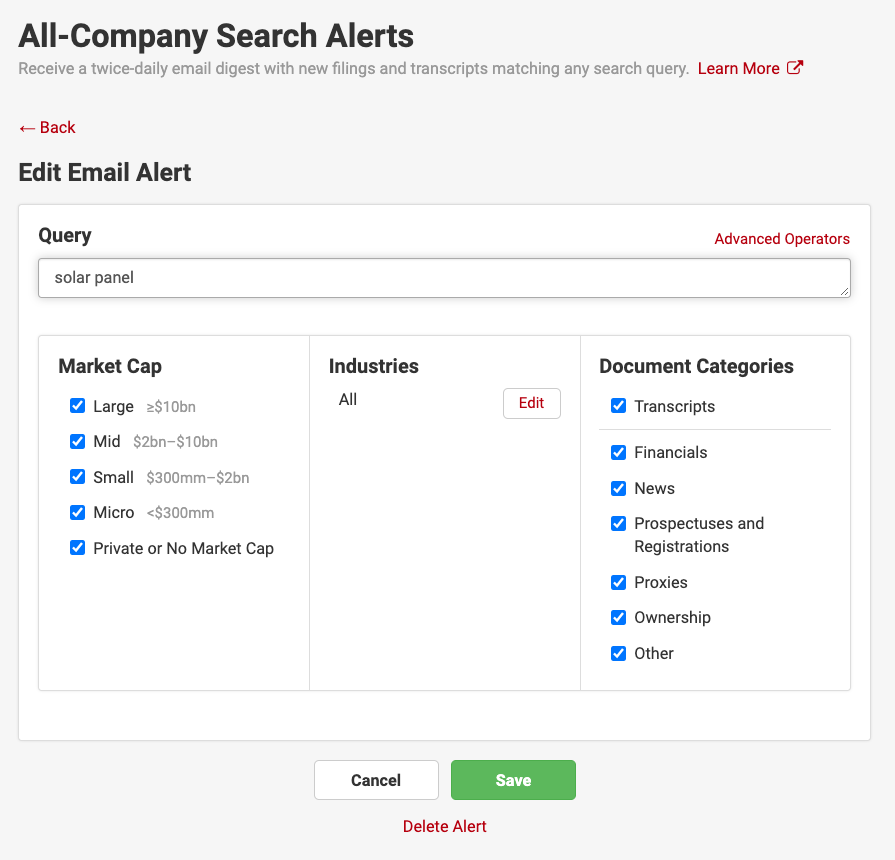
That's not all!
Ready to take the next step? Check out Advanced Operators to learn how to add logic and other customizations to your results.
Updated almost 4 years ago