Highlight Text
Found an Important Piece of Information?
With Highlight Text, you can:
- Save any text selection for your own reference so that it will be available whenever you view that filing again.
- Collaborate efficiently with a colleague by linking them directly to your highlighted selection within a filing.
Video Overview
This video provides a quick overview of how you can highlight a given piece of text and were you can view and manage your highlights.
This video has been produced in collaboration with Financial Edge Training. Every year they are trusted by the world's top banks to teach thousands of new finance professionals. Learn investment banking skills online and earn your micro-degree certification.
Save a Highlight
To save a highlight, select the text you would like to save and click Save.
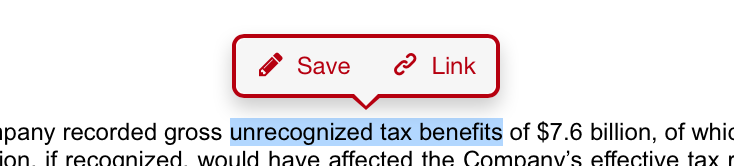
The highlight will be saved and will be visible to you every time you visit the filing and will also be available on the Your Highlights page.
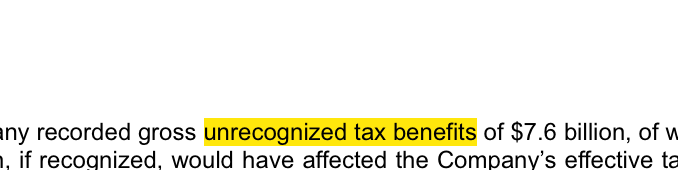
Remove a Saved Highlight
To remove a highlight that you have saved, hover over it with your mouse and click the Clear button.
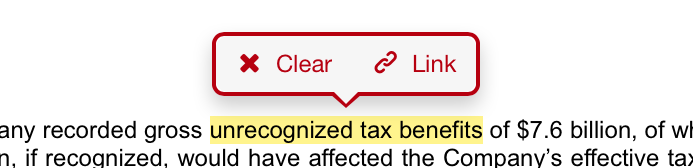
Your Highlights
All of your filing and transcript highlights for a company are listed on the Your Highlights page. You can view the page by clicking the Your Highlights link on the left sidebar of the company page. The highlights will be grouped by their document type and will also conveniently show the highlighted text.
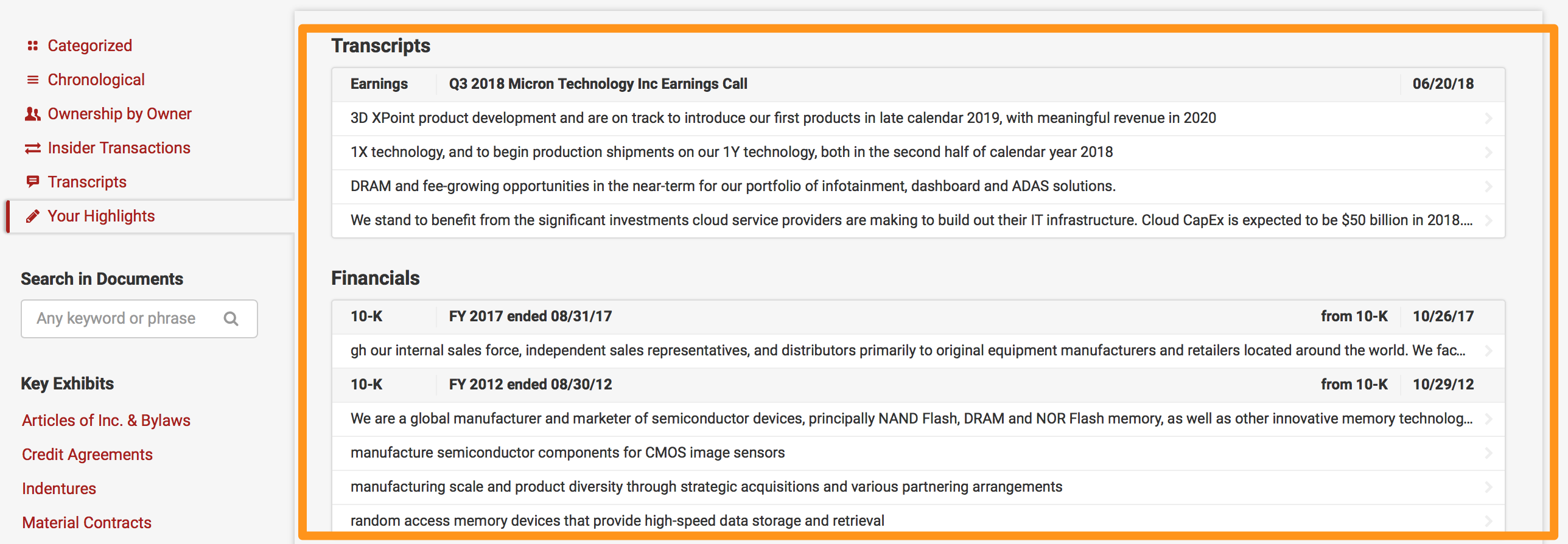
Sharing Highlighted Text
For more information about sharing highlighted text with your colleagues, check out our Link to Text or Tables page
Updated about 6 years ago