Customize Watched-Company Alerts
Limit alerts to only certain categories
Why Customize Your Alerts?
If your inbox is cluttered with email alerts for filings and transcripts that you don't need or if you are missing alerts for documents that do you want, you may want to adjust the Email Alerts Settings to enable or disable Email Alerts for specific categories of documents.
All of the customization options are available on the Watched-Company Alerts Settings page, which can be accessed by clicking your name on the top right corner of any page (except when viewing documents), and selecting Watched-Company Alerts.
Customize Companies and Categories
For each company on your Watched List, you can customize the document categories for which you receive alerts. A green checkmark means that the alert for that company and category is enabled.
A grey box means that the alert for that company and category is disabled. If you have a lot of companies to customize, you can also click the row or column headers to enable/disable all alerts within that row/column.
Don't forget to Save your changes!
Not Receiving Alerts?
Set up Email Alerts for companies on your Watched List.
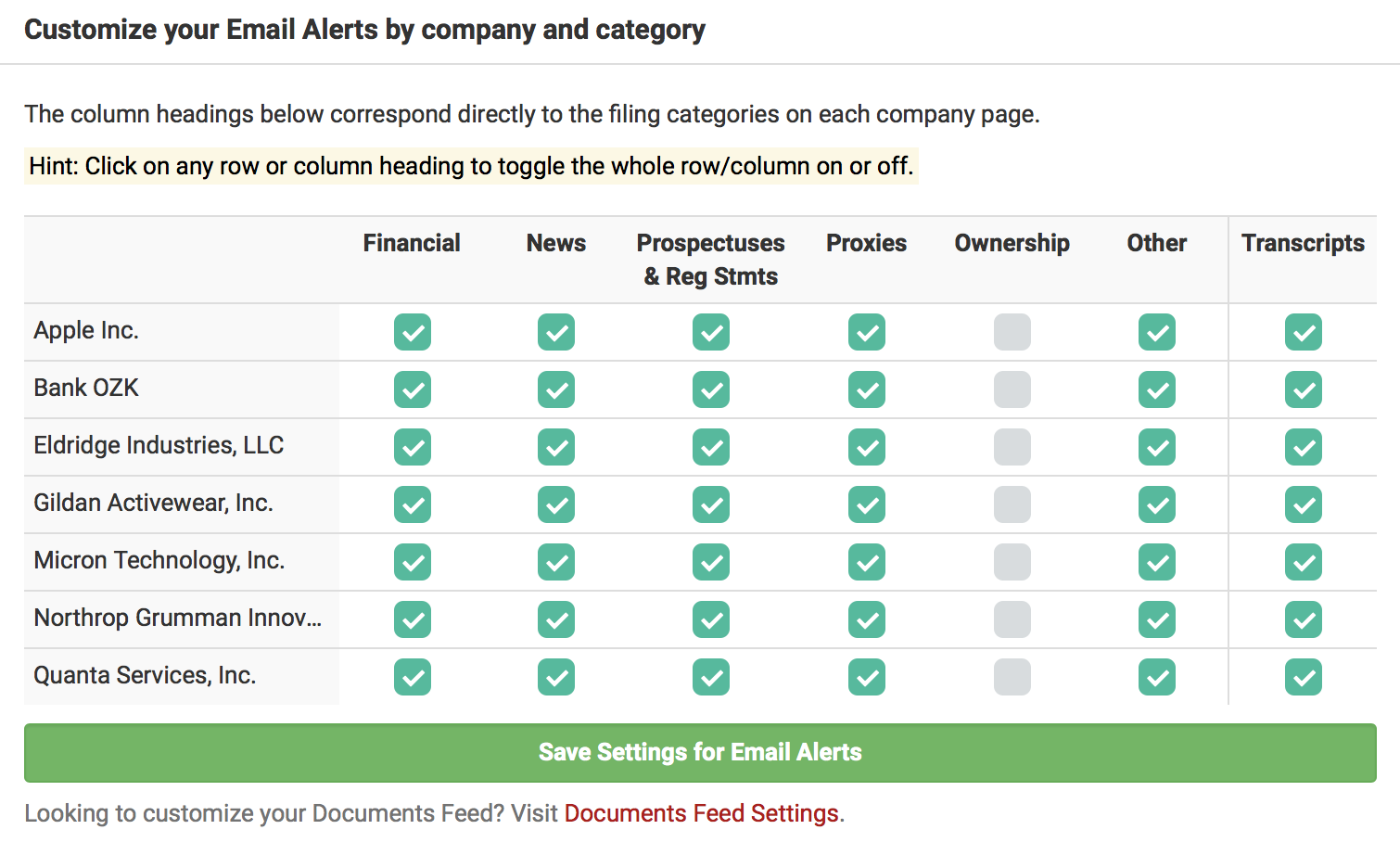
More Customization Options
We are always making improvements to the service and the Email Alerts customization options. Here are some customization options now available through BamSEC Pro:
- Customization of Ownership Filings: Instead of receiving email alerts for all Ownership filings, you can receive just the Ownership Filings you need. To learn more, visit our Help Center article here.
- Alerts for all companies: Email Alerts for new documents across all companies (filtered by form) is now available on BamSEC Pro. To learn more about this feature, click here.
- Anything else: As with everything else, please let us know if there is something you would like to do that isn't listed here.
Related Articles
Updated over 3 years ago