Advanced Operators
Add logic and customize your queries
Advanced Content
Heads up! This section covers advanced content that assumes you already know how to use Document Search. If you are just starting out, we recommend you first check out Document Search.
What are They?
Document Search is a very powerful tool even if you are just running basic queries, but if you take advantage of some of the advanced query operators that are available, you can often find what you want more easily.
By default, searches will find instances in documents where all of the words in a query are found within 10 words of each other. Here are some of the different ways that you can take advantage of operators to find more nuanced results:
- Exact Phrases: This is useful if you are looking for a specific name or phrase with no deviation from what you search. (e.g., searching for
"Interest Coverage Ratio"will exclude Interest Coverage can be calculated as the ratio from your results). - Bracketed Phrases: This is a valuable tool if you want to search for words that appear close together, but may not be immediately next to each other or even in the order that you typed.
- Logic: You can add
AND,ORand/orNOTto your queries to add boolean logic. - Things to Avoid: Limit ambiguity in your searches to prevent unexpected results.
Video Overview
This video covers some of the key aspects of Document Search Advanced Operators. Watch it to get a quick overview, or read an in-depth description of each type of operator in the sections below.
This video has been produced in collaboration with Financial Edge Training. Every year they are trusted by the world's top banks to teach thousands of new finance professionals. Learn investment banking skills online and earn your micro-degree certification.
Exact Phrases
Exact Phrase searches identify specific names or phrases with no deviation from your queries.
To perform an Exact Phrase search, simply put your query in quotes: "2016 EBITDA" will match only 2016 EBITDA and not EBITDA in the year 2016.
You can also put only a part of your query in quotes: "2016 EBITDA" revenue will match 2016 EBITDA was lower than revenue but not 2016 revenue was higher than EBITDA.
No Stemming
Exact Phrases also enforce the exact form of the terms for which you are searching. For example, a search for
"pricing"will match only pricing, not priced or prices. This is different from the behavior if you aren't using Exact Phrases. Without Exact Phrases, the word comparisons are more "loose", and all the variations would match.
Bracketed Phrases
Bracketed Phrase searches identify words in your query that appear close together, but may not be immediately next to each other, or even in the order that you typed.
To perform a Bracketed Phrase search, put square brackets ([ and ]) around the query. For example, [indenture 2016] will match Indenture Dated as of December 17, 2016.
You can also put brackets around different parts of your query: [2016 EBITDA] [adjusted earnings] will find documents where 2016 and EBITDA are within 10 words of each other and where adjusted and earnings are within 10 words of each other. While both groups of words must be present in the documents found, the groups themselves can be far apart from each other.
We use 10 words as the default distance, but you can customize by adding a tilde followed by a number after the closing bracket. For example, [2016 EBITDA]~5 finds documents where 2016 and EBITDA are found within 5 words of each other (instead of the default 10).
Default
If you don't use any Advanced Operators in your query, your query actually becomes a Bracketed Phrase query by default (i.e., we put brackets around your whole query), using the default distance of 10 words.
Logic in Searches
For even more advanced querying, you can use logic in searches to add AND, OR and/or NOT filters to your queries.
income AND revenue finds documents that contain both income and revenue
income OR revenue finds documents that contain either income or revenue
income NOT revenue finds documents that contain income but excludes any documents that also contain revenue.
Things to Avoid
Certain combinations introduce ambiguity into your queries and can lead to unexpected results.
Avoid nesting Bracketed Phrases: [revenue [2016 EBITDA]]
Avoid using logical operators inside Bracketed Phrases: [adjusted (revenue OR earnings)]
Avoid using Exact Phrases inside Bracketed Phrases: [adjusted "2016 EBITDA"]~15.
Updated over 5 years ago