Download Tables to Excel
Get any table in Excel with one click
Forget about Manual Data Entry
Every table in every filing is available for download in Excel. You can download any table directly into Excel by clicking the Download button at the top right of any table.
By downloading tables directly to Excel, you can:
- Save valuable time by eliminating the hassle of manual data entry
- Ensure that the inputs in your models are free of any human error
Step-by-Step Instructions
Download any table directly into Excel by clicking the Download button at the top right of any table.
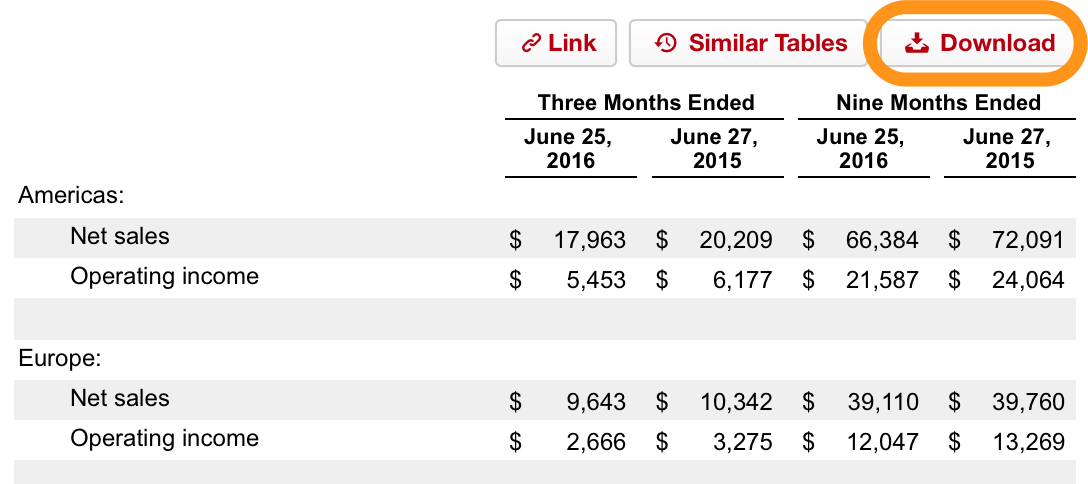
The table will be downloaded right into Excel. We keep the formatting clean with no weird logos, fonts, or cell styles, but also keep the formatting you want (e.g. dollar formats, percentages, etc.).

Clean and easy to add to your models. And no, the "Months Ended" cells are not merged - we know how annoying that can be.
You may have also noticed the Source link in the screenshot above. That will bring you directly to that table within the filing where you found it. You will no longer need to Ctrl-F for a number just to find from where you (or your intern) pulled data.
Need past versions of the same table?
No problem. Check out Similar Tables for instructions on how to view and download past versions of any given table.
Download All Tables in an Exhibit
You can download an Excel file that will contain every table in an exhibit. This may be helpful if you need many tables in a filing and don't want to download all the tables one by one.
Click the Download All Tables link on the sidebar of any filing to download an Excel file containing all the tables in the exhibit being viewed.
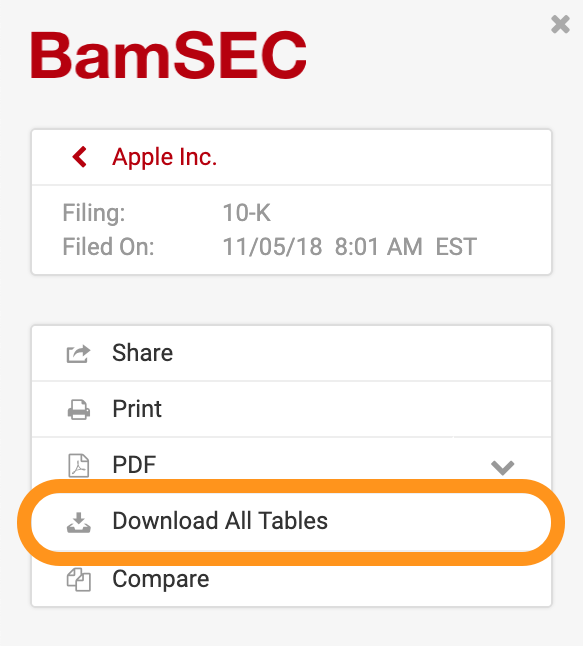
As with all Table Downloads, formatting is kept clean and each table is labeled with a Source link that will bring you directly to that table within the exhibit.
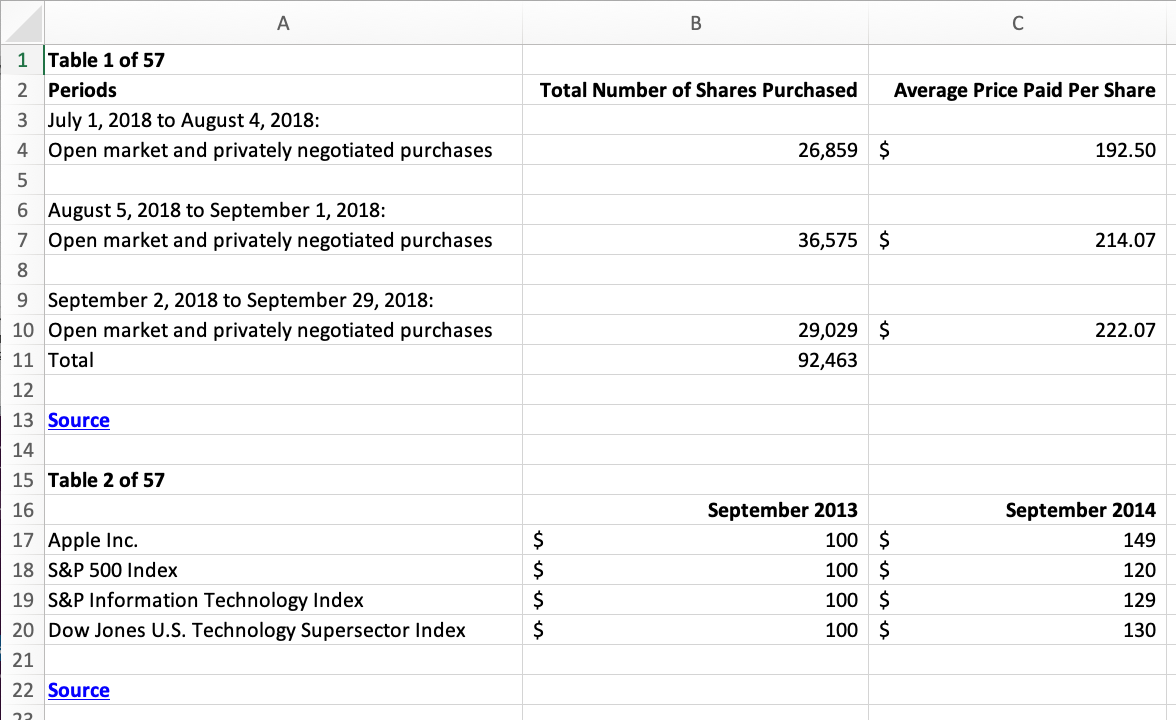
Updated almost 6 years ago