Link to Text or Tables
Link to the text within a filing or a table within a filing
You reached this page by an old link.
The information is still accurate but has been restructured into Link to Text and Link to Tables.
Want to Share Key Information with Others?
Links to Text and Tables make collaboration easy by letting you link directly to any specific text or table within a filing. With this built-in functionality, you can:
- Easily send colleagues directly to the source of your data or a specific section of text you had trouble finding
- Save links for your own future reference, inside your models or elsewhere
Links are shareable with anyone
You can share any links with anyone – even those without a BamSEC account. Links to text, tables, and the filing itself will always work.
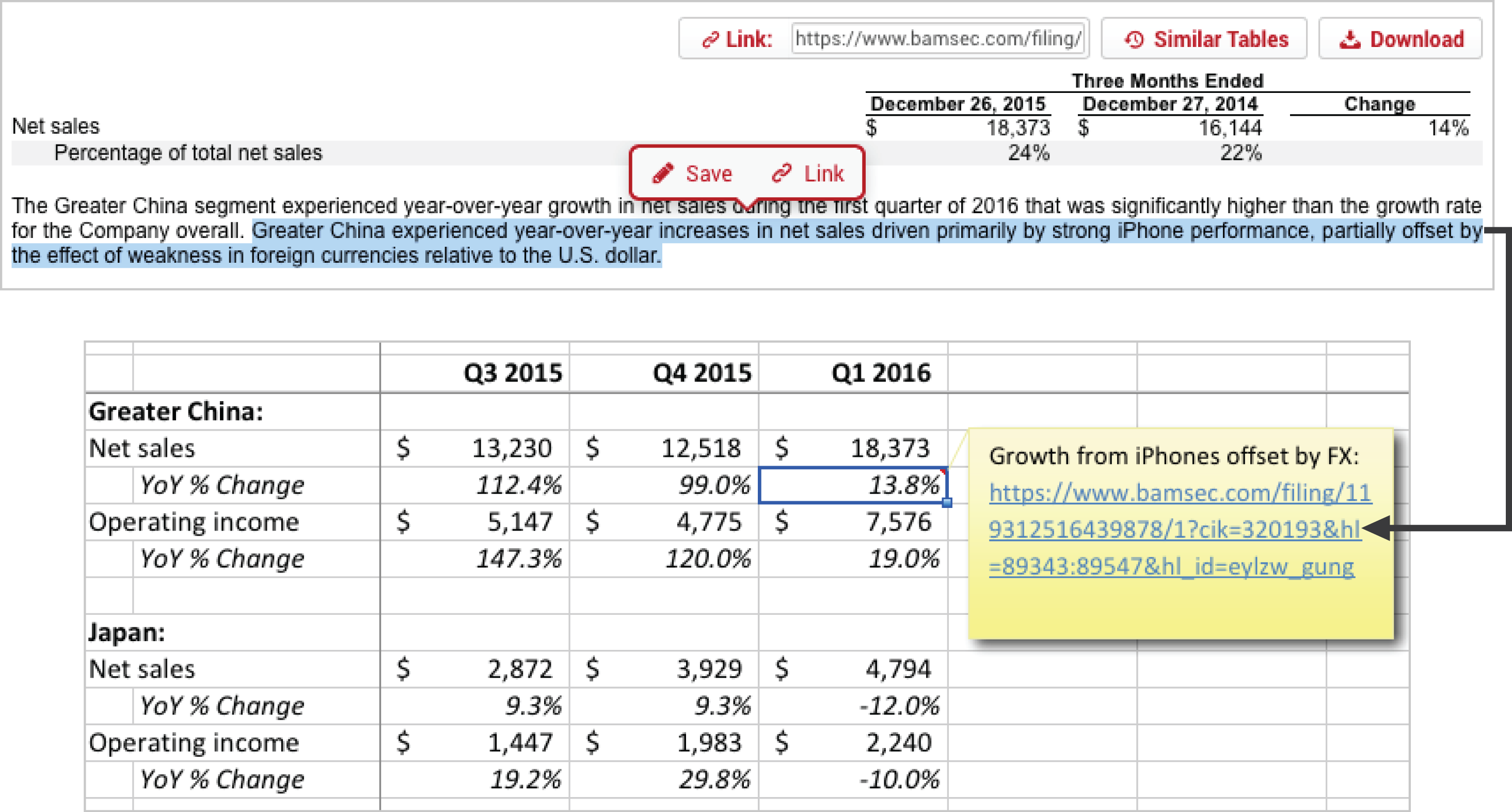
You can use links to reference tables or text within your models.
Video Overview
This video provides a brief overview of how you can select any text within a filing, save it to your highlights, and/or link to it directly.
This video has been produced in collaboration with Financial Edge Training. Every year they are trusted by the world's top banks to teach thousands of new finance professionals. Learn investment banking skills online and earn your micro-degree certification.
Link to any Text Within a Filing
You can obtain a link to any selected text within a filing. Anyone using that link will be brought directly to your selected text and the text will also be highlighted for their convenience. Here's how it works:
- Select the text you would like to link to.
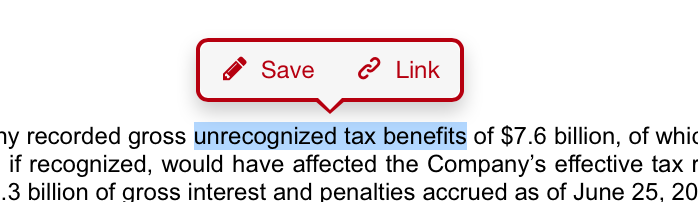
Save Your Highlights
For more information about saving highlighted text, check out the Highlight Text page.
- Click Link. The link that you see pre-selected for you is a link that will bring anyone directly to that text.
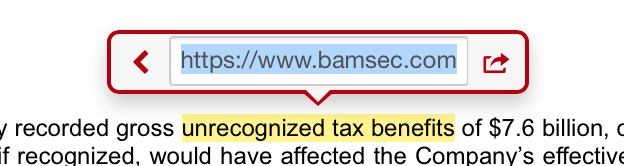
- Anyone using your link will be brought directly to the text that you selected. Here's what it looks like from start to end:
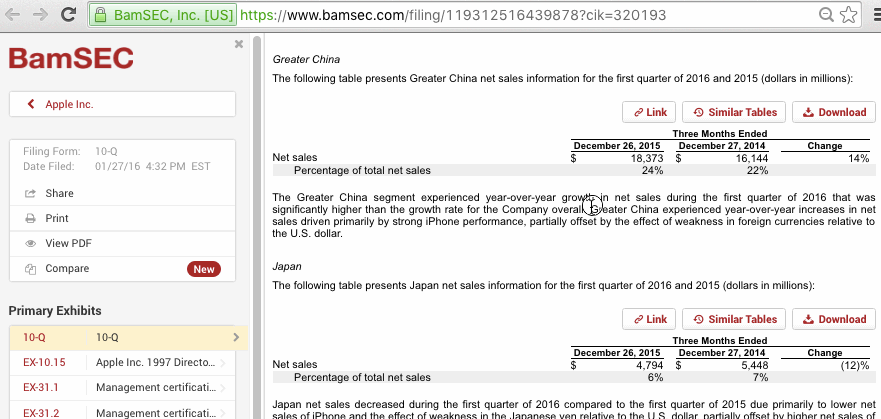
Link to a Table
You may want to link to a table to share with your colleagues, or if you want to save the link for use as a backup reference in your models. Here's how it works:
- Next to any given table within a filing, find and click the Link button.
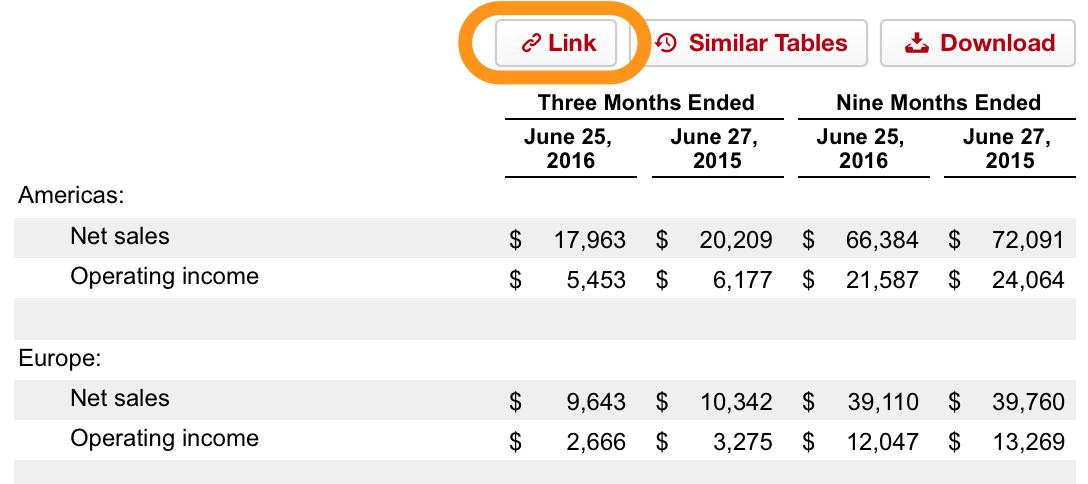
- The pre-selected link that you see is ready to be shared with anyone. It will bring them directly to the table that you shared.
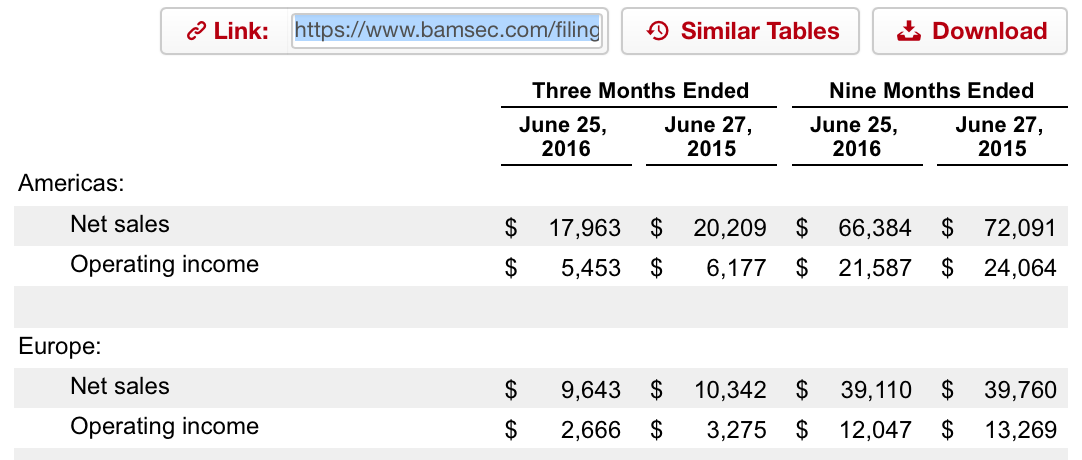
Updated over 5 years ago